Service Level Agreement
Cos'è il SLA
Il SLA (Service Level Agreement) è la pratica di fornire la disponibilità garantita di specialisti pronti a risolvere qualsiasi problema entro un certo lasso di tempo. In sostanza si può paragonare al nostro Supporto 360° per WHMCS.
Quando riceviamo un ticket di assistenza da un cliente "Free", la risposta non è garantita. D'altro canto i clienti con i piani "Pro", "Business" ed "Enterprise" possono beneficiare di tempi di risposta e di intervento garantiti. In parole povere il SLA si rivolge ai clienti disposti a pagare per ricevere maggiore sicurezza, affidabilità ed un'assistenza più rapida.
Generalmente uno SLA ben concepito prevede penali per il provider che non rispetta i termini pattuiti. Ad esempio se noi non riusciamo a fornire una risposta entro i termini stabiliti nel SLA, effettuiamo un rimborso del 5% per ogni inadempienza.
Impostazione dell'orario lavorativo
In WHMCS tutti i ticket di supporto sono uguali. Non c'è un modo per gestire il SLA ma la bella notizia è che Mercury può farlo. Nel seguente paragrafo mostreremo come configurare e vendere l'assistenza con SLA. Prima di tutto apri Addons > Mercury > Settings ed espandi la sezione Support dove dovrai impostare:
- I tuoi giorni lavorativi
- Il tuo orario lavorativo
- Le festività
Ad esempio noi siamo aperti da lunedì a venerdì e lavoriamo dalle 09:00 alle 13:00. Dopo un'ora di pausa pranzo, riprendiamo a lavorare dalle 14:00 fino alle 18:00. Ovviamente rispettiamo anche delle festività (natale, feste nazionali...). Per dare un'idea di quello che c'è da impostare, ecco la nostra configurazione.
Questa parte della configurazione è essenziale in quanto il SLA si basa su tempistiche prestabilite pertanto Mercury ha bisogno di conoscere il tuo orario lavorativo. In fondo alla sezione Support c'è un'opzione chiamata SLA Reminders. Qui devono essere selezionati tutti i membri dello staff che hanno un ruolo nell'elaborazione delle richieste di assistenza. Le persone selezionate ricevono dei promemoria ed avvisi riguardanti i ticket che richiedono un intervento immediato.
L'immagine in alto mostra l'esempio di un promemoria che Mercury invia automaticamente ai membri dello staff selezionati in base a determinati criteri (maggiori informazioni a seguire). L'email include tutte le informazioni rilevanti incluso un conto alla rovescia. In questo modo il tuo staff difficilmente mancherà di rispettare i termini del service level agreement.
Creare e vendere SLA
Ora è il momento di spostarsi su Setup > Products/Services > Products/Services. Crea tutti i prodotti SLA di cui hai bisogno. È sufficiente inserire un nome, la descrizione ed ovviamente il prezzo. Di seguito un esempio di come abbiamo impostato il nostro piano "Business" che ha un costo a partire da 1199 euro mensili.
I clienti possono normalmente ordinare questa tipologia di servizio dal carrello di WHMCS. Ora che il prodotto esiste, dobbiamo renderlo "speciale" trasformandolo in un SLA. Torniamo su Addons > Mercury > Settings ed apriamo il tab SLA. Ecco come abbiamo configurato il piano "Business".
Vediamo insieme le caratteristiche di ogni opzione:
- WHMCS Product è dove abbiamo indicato il prodotto precedentemente creato da Setup > Products/Services
- Attiva Outside Working Hours se il SLA prevede la risposta al di fuori dell'orario lavorativo
- First Response (obbligatorio) e Subsequent Reply (facoltativo) sono autoesplicativi
- Notify Every è impostato a 15 minuti il che significa che un promemoria viene inviato ogni 15 minuti fintanto che ci sono ticket in attesa
- La Penalty (facoltativo) è impostata al 5%. Se per due volte interveniamo in ritardo, il successivo rinnovo sarà di 1079.1 euro (prezzo base meno 10%)
Lavorare con il SLA
È molto semplice. Tutto quello che devi fare è rispondere ai ticket prima che scadano. Presta attenzione ai promemoria ed alla pagina di WHMCS dei ticket. Qui abbiamo apportato molte modifiche per permetterti di focalizzarti sui ticket con il SLA. Per maggiori dettagli guarda la gif animata.

Penali SLA
Se sono in uso le penali per inadempienza al service level agreement, Mercury rimborsa il cliente direttamente nella successiva fattura di rinnovo come di seguito indicato.
Domande Frequenti
Clienti con più SLA
I clienti possono acquistare più di un servizio SLA ma questo scenario non è consigliato in quanto non ha molto senso. Nel caso in cui un cliente ha più di un service level agreement, Mercury basa tutti i calcoli e le scadenze su quello con il costo maggiore.
Ticket Chiusi
Alla chiusura di un ticket vengono rimossi gli obblighi. In questo modo non sei tenuto a rispondere ai ticket chiusi. Supponiamo che un cliente aggiunga una risposta per ringraziarti di aver risolto il problema chiudendo contestualmente il ticket. In questo caso non è richiesta una risposta.
Penali per Ticket vecchi
Quando un cliente ha un SLA, tutti i ticket beneficiano delle risposte garantite. Ciò include anche i ticket aperti prima dell'acquisto del SLA. I promemoria, le scadenze e le penali si applicano indiscriminatamente a tutti i ticket. Ovviamente per i ticket vecchi sei responsabile solo per le nuove risposte.
Sul "Fuori orario lavorativo"
Per evitare ogni possibile confusione, ti mostriamo le differenze tra un SLA con opzione Outside Working Hours (OWH) attivo e disattivato. Supponiamo di essere aperti da lunedì a venerdì dalle 09:00 alle 13:00 e poi dalle 14:00 fino alle 18:00. Il tuo SLA prevede una risposta garantita entro 60 minuti.
| Apertura ticket | OWH attivo | OWH disattivato |
|---|---|---|
| Lunedì @ 09:00 | Dovuto entro le 10:00 | Dovuto entro le 10:00 |
| Lunedì @ 12:50 | Dovuto entro le 13:50 | Dovuto entro le 14:50 |
| Venerdì @ 17:50 | Dovuto entro le 18:50 | Dovuto entro il lunedì alle 09:50 |
| Natale @ 09:00 | Dovuto entro le 10:00 | Dovuto entro il prossimo giorno lavorativo alle 10:00 |
 Billing Extension 37
Billing Extension 37
 Commission Manager 3
Commission Manager 3
 Mercury 8
Mercury 8
 Payments Bundle 2
Payments Bundle 2





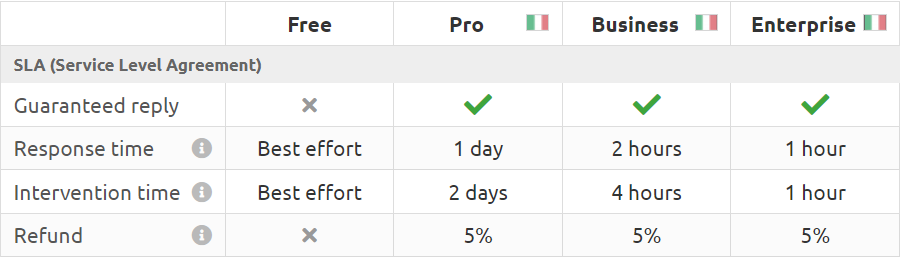
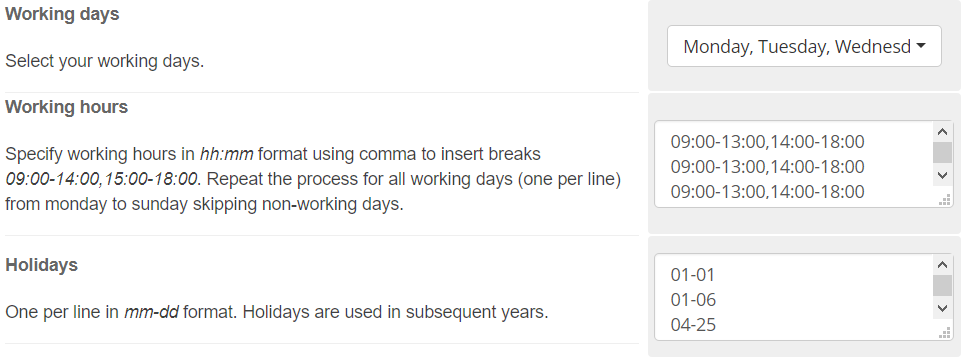
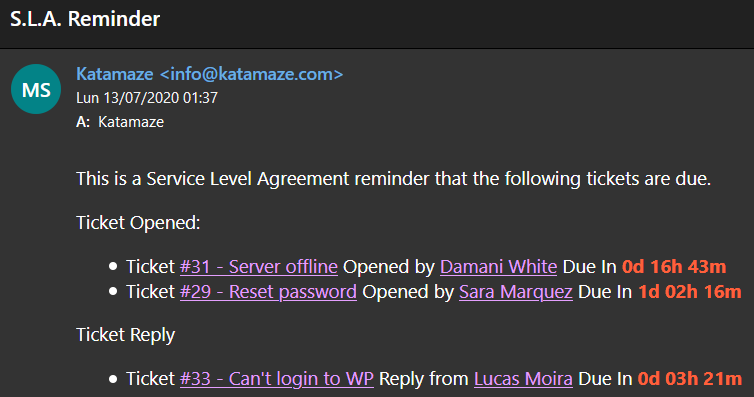
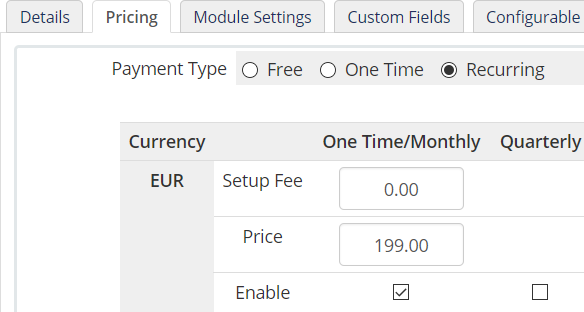
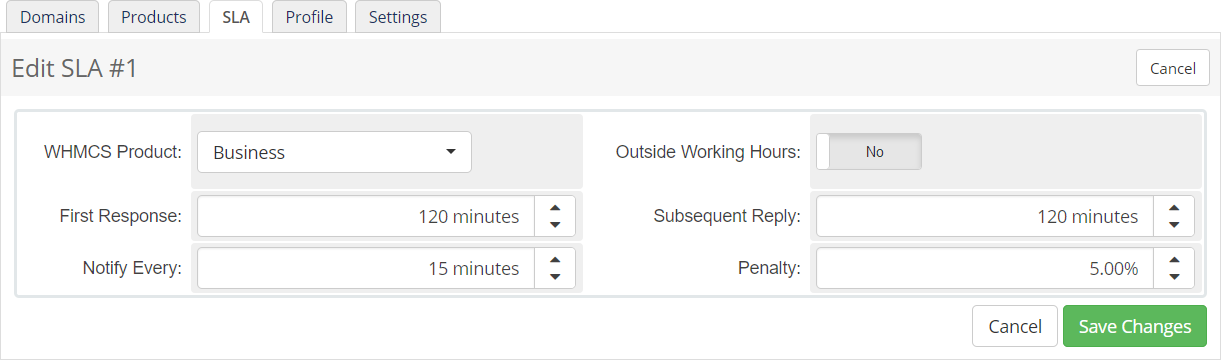
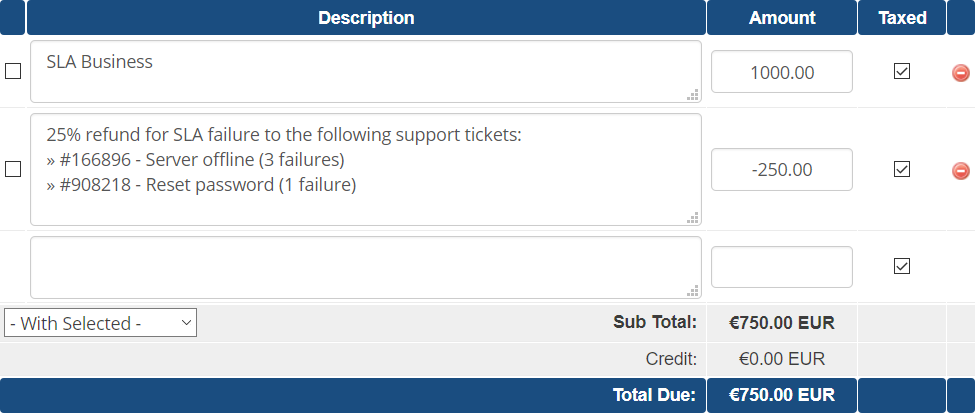

Commenti (0)